Developer option in Android
Developer option Feature comes with only smartphones. It is a hidden feature that will only applicable after turning it on. Normally normal users of smartphones don't have a need to turn it on. But For an android developer, it is very helpful. Most of the android apps create in the Android studio. Android studio is a very heavy software that requires too much ram .so if you have a Pc with low ram and with a normal processor like dual-core, It is impossible to test your app on your pc. In this situation, you can use your mobile but You have to enable the Developer option. If you don't know how to turn it on then Follow these Simple Steps.
Steps
- Open the Setting in Your Mobile And click on About-phone.
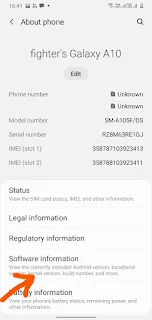
- After opening the about phone click on the Software Information option.
- In Software Information You Will see Build Number.
- Now click again and again build the number. You have to click 7 times without a gap.
- After this a Toast Will popup on Yor screen. This toy is About you are now a developer.
- Now an Extra option will add to your setting it will be the Developer option.
- open the developer option and turn it on.
- And if you want to test your app. you have to turn on the USB debugging.
with this setting, your pc automatically has access to install the app on your Mobile device and with this technique, you can easily test your app without facing the hanging issue.





Comments
Post a Comment